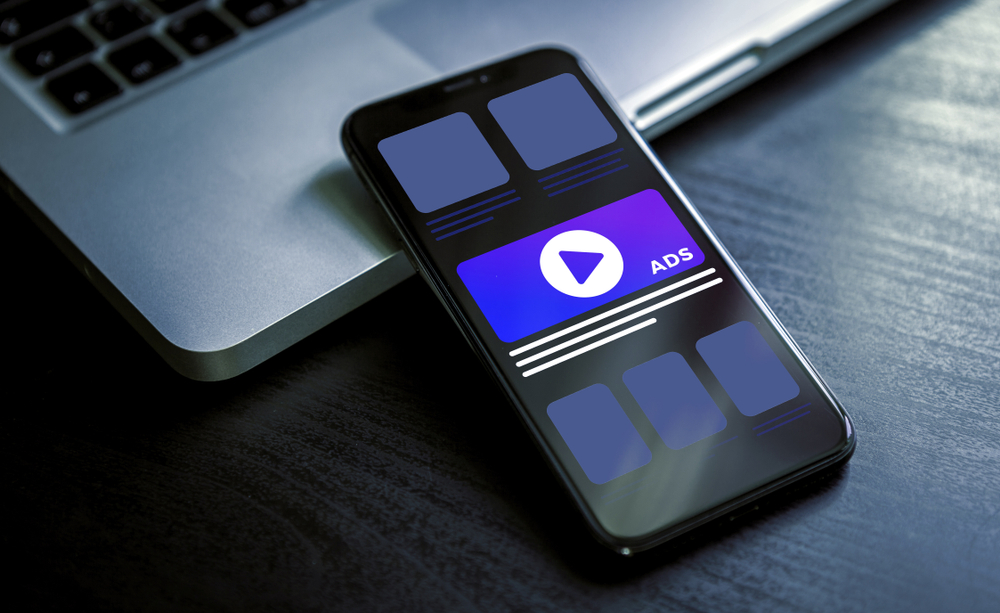
Google Display Ads Tutorial: Definition, Types, and Benefits
This scenario must be familiar to you—
You check out Nike shoes online at a random e-commerce site but you didn’t buy them. Now you close the shopping website and get busy with your web surfing. But what happens next is that you start seeing Nike shoe ads everywhere you go online. The ad appears on the blogs you read and on the YouTube videos you watch.
It looks like Nike shoes and insists you buy them right away. In fact, most of us feel like doing so. Those pairs of Nike shoes will get on your head even if you don’t buy them.
It happens to all of us.
Well, that’s the power of display advertising. That’s why many businesses use them to raise awareness of their products/services as well as encourage people to buy them.
As you have got the hint of what display advertising can do, let’s learn the basics of Google Display Ads. We will start with the definition first.
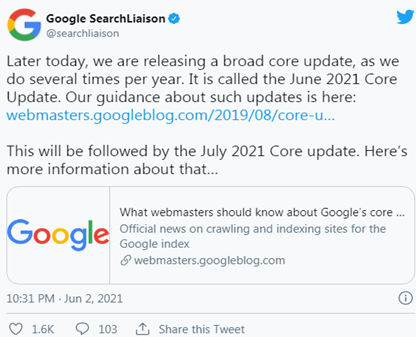
What is Google Display Ad?
Display marketing is a type of advertising which appears on graphical screens on the Internet. It can appear as an image, video, text link, animation, or moving images on devices like PCs or smartphones. This is what Google Display ads are all about. Google Display ads appear on the videos, articles, or websites that customers browse (like I have said in the example given in the beginning).
Google Display ads are supported by Google Display Network (GDN) that places ads on over 2 million websites and apps, including Google’s products like Gmail and YouTube. These sites get revenue for letting Google advertise there.
Types of Google Display Ads
Here are some commonly used Google Display ad types:
Responsive Display Ads:
This feature will automate the process of optimizing ad images and content for display ads. All you need to simply enter your ad text—then add your images and logo and Google will take care of the rest. Responsive ads appear as native ads.
Uploaded Image Ads:
You can create and upload ads on your own in different sizes. In other words, you upload your ads.
Gmail Ads:
It displays expandable ads on the top tabs of mail inboxes.
(NOTE: Go through the Tutorial Section in this blog to see how you can use Responsive and Upload Ads features.)
How does Google Display Ads work?
Google doesn’t have a magic wand to figure out what a customer has searched. It relies on cookies and data from signed-in users to track the websites and searches made by them. Google uses these cookies as signals to help marketers reach their target audiences.
What are the Benefits of Google Display Ads
By this point, you must have understood what Google Display ads are. They can pop up on any website. As a webmaster, you can use them to reach relevant customers. It should be part of your online marketing strategy.
Here are some key benefits of Google Display Ads.
Being Visually Attractive:
One of the key advantages of display advertising is that display ads can be styled and designed. Traditional PPC ads are text-based and bound by character counts, limiting their efficiency and the ability to convey the message.
With digital display advertising, you can use video, audio, graphics, and your company’s branding to attract the attention of the users.
Being Targeted:
When running an online marketing campaign, it is important to target the relevant people. Just as with Facebook advertising and PPC, you can choose the sites your ads will appear on, which area they appear in and which niche market they appear to.
For instance, a laptop dealership can target customers who frequently search for laptops online. The benefit of making your display ads specific ensures that your services or products are seen by the most relevant customers.
Retargeting Interested Customers:
In Display ad retargeting, the display ads are shown to consumers based on their past online activity, including those who have visited your site but didn’t buy anything. For example, your search for a computer keyboard on a computer dealer’s site. Then, you leave the site and go to search for something else on Google, and when you land on a page or any website, you see ads for computer keyboards appearing on those pages, featuring a sale at that same computer’s dealer website.
Retargeting helps you bring users back to your site who have already visited it.
Approaching the Customers On the Go:
Display advertising also shows ads based on a consumer’s current location using the geofencing technique. The geofencing technique lets you create a virtual perimeter around a geographic zone, like your store’s location or competitors. From there, you can launch geo-fencing ads in the form of offers and deals to anyone who enters that virtual perimeter along with their Internet devices like mobile phones.
Geofencing allows you to set up a virtual perimeter around a geographic area, like your business’s location or a competitor’s. From there, you can push through geofencing ads in the form of offers and deals to anyone who enters that area with their mobile device.
Taking You Ahead of Competition:
Display advertising also helps divert consumers who are looking to buy from your rivals and encourages them to do business with your company instead. You can use search retargeting to look for those who have checked products on your competitor’s site. From there, you can offer the same product at a great discount. It will help you retain new customers too.
Tracking Measure Effectiveness:
Make sure to measure your marketing performance so you can figure out what is working. With display advertising, you can find out how many times your ads have been seen as well as how many users have clicked on them.
Being Less Expensive Option:
Google Display ads are also a less expensive way to advertise your business when compared to TV or radio ads. It is generally calculated according to the number of impressions with each impression being similar to a single page view by a user. They are pay-per-click, meaning that you will be charged only when someone clicks the advertisement. However, the cost of Google Display ads depends on several factors such as industry, customer lifecycle, and recent trends.
Want to Set Up Google Display Ads? Here’s an Important Thing to Do First
You can’t just get started with your Google display ad marketing campaign. Doing so may lead to the loss of a lot of money. Therefore, make sure to identify your campaign. The first thing to do in this context is to identify your audience.
Will you be able to get your ads in front of the right customer if you don’t know who your target audience is?
To target the relevant audience to your business, create a buyer persona that includes all the characteristics of the customers.
For a display advertising campaign, you need the following information:
- Websites or content visited by your target audience.
- What type of keywords are used by them?
- What keywords are related to your products or services
- Location
HOW TO CREATE GOOGLE DISPLAY ADS—A STEP-BY-STEP TUTORIAL Sign In to Your Google Ads Account:
Sign in to your Google Ads account and click on Campaigns. Then, click on the little PLUS sign. This is the first step to create your Google display ads campaign.
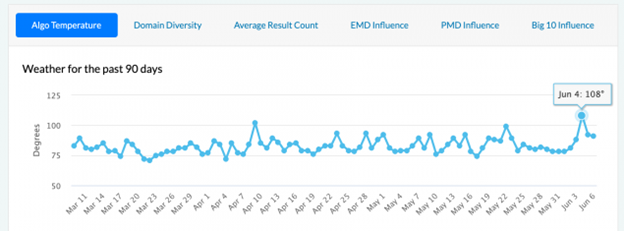
Choose Your Objective:
As soon as you create a new campaign, you will see a couple of options on a screen. If you want to increase sales, you will go for the Sale option. Likewise, you choose the Brand Awareness and Reach option to promote your brand. Here we will choose the Website Traffic option.
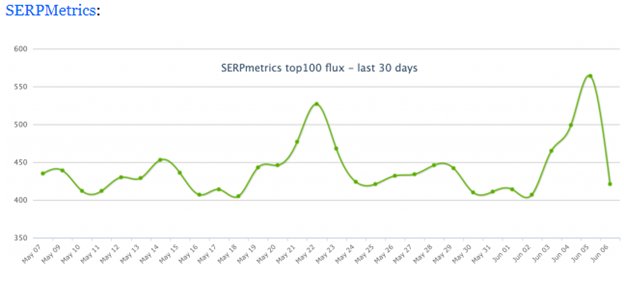
Select the “Display” as we want to run a Display Network campaign. Then, choose the Standard display campaign as your campaign subtype.
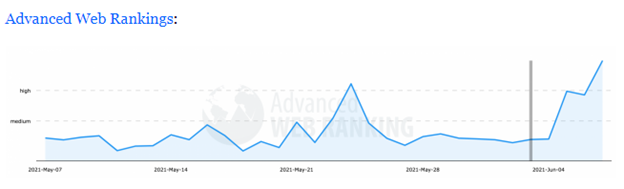
Fill in your website name.
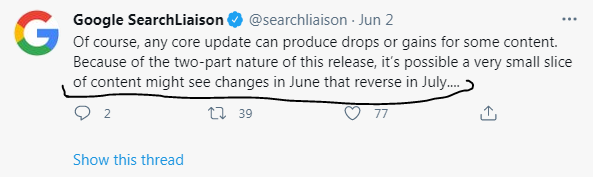
Fill in your campaign name, location targeting, languages, and so on.
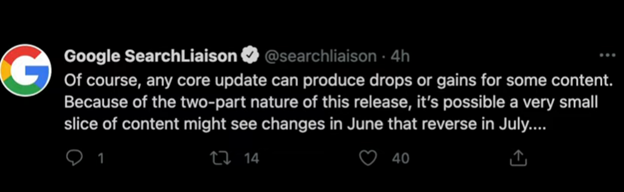
In the Locations section, make sure to choose the right locations your targeted audiences are based in.
Fill the Bidding Section:
On the same page, you will come across the Bidding section while going below. Here we will choose Manual CPC as we don’t have any conversion data. Manual CPC will let us set specific costs for the campaign.
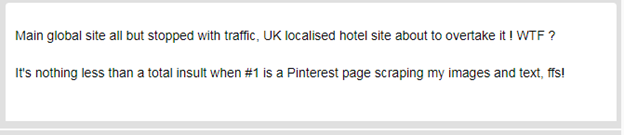
Set the Budget:
Time to set the budget for your campaign!

Activate Additional Settings If Required:
You can also adjust different settings for your campaign such as Ad Rotation, Ad Schedule, Start and End Dates, and more.
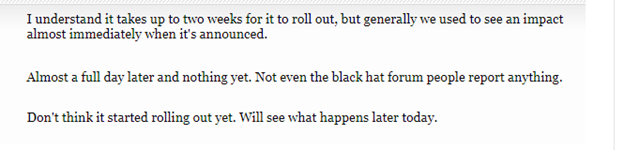
Set Audience Targeting and Demographics Targeting
The next section is to create your ad group. This part includes naming your ad group and choosing the target audience as well.
But the heart of your campaign goes through the Audiences section. In its subsection Edit targeted audiences, choose your audience carefully.
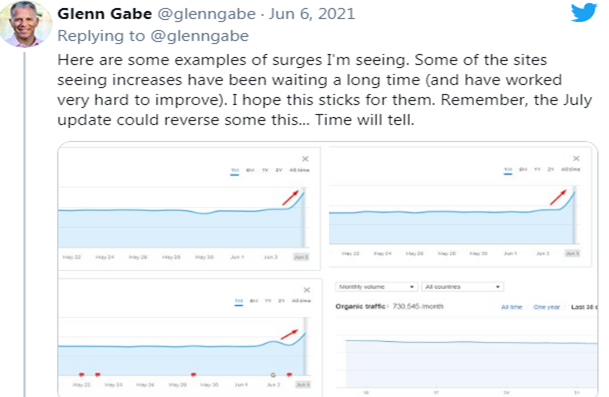
In the Edit Targeted Audiences option, you can see the Browse option. This option will help you choose the demographics, marital status, education, and other things associated with your target audience. For your dating site, the preference will be unmarried people belonging to the age group 18-40. Whatever options you choose, make sure they define your target audience.
You can also use the Search option in case you don’t have any idea about your specific audience.

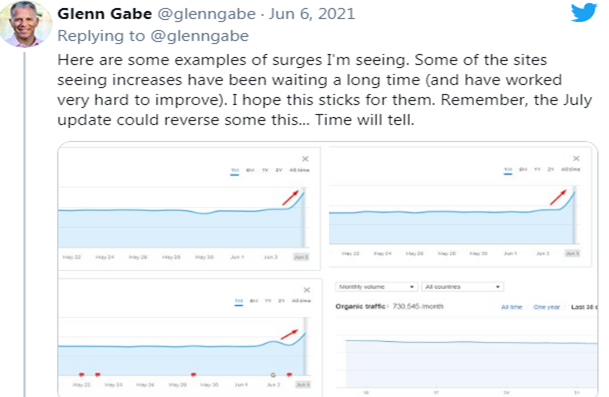
Set Your Content Targeting:
In the next step, set your content targeting to make your ads show on certain websites, apps, and videos. You can also use topics to make sure you’re only reaching content with the ads that are about certain topics.
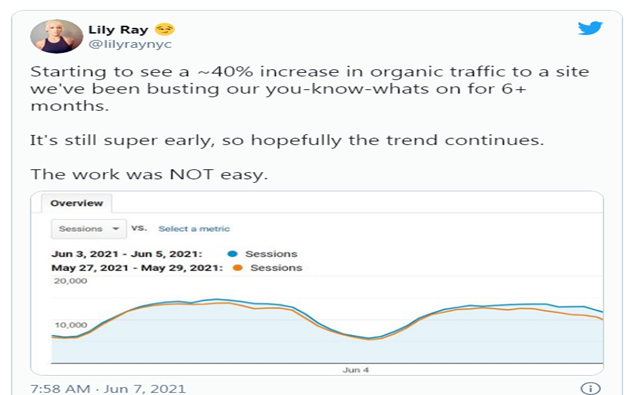
Set the Targeting Expansion:
One option you should use is Targeting Expansion. This option will signal Google Ads to find additional customers that are very similar to your target audience. Although it is a MUST HAVE option for high budget campaigns, it should be considered by campaigns with smaller budgets.

Create Ad Group Bid:
You will get the estimate of clicks per dollar or cents as you enter the amount in the Ad Group Bid box.
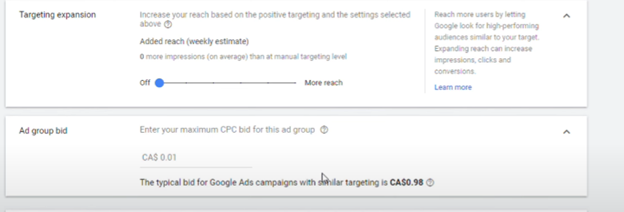
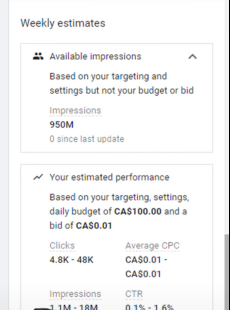
Create the Ad:
This is the last step in your Google Display ads campaign. In Create the Ad section, there will be two key options to choose from for beginners:
- Choose the Responsive ad option if you want to go for Google’s suggestions. Google will optimize your submitted videos or images for a display ad for every screen.
- Choose the Upload Display ad if you have optimized images on your own.
However, the Responsive ad option is highly recommended for beginners. Here we will use the same.
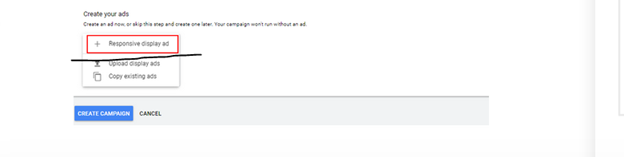
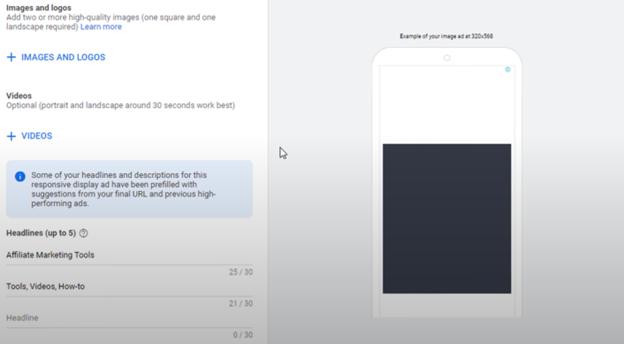
Go to the Images and Logo section. You will see a page as shown in the snapshot given below where you can choose the images. Also, enter your website name and Google will suggest the right format. Once you select the image, change the size according to the logo or image. You can check the preview of the images in the Preview Section.
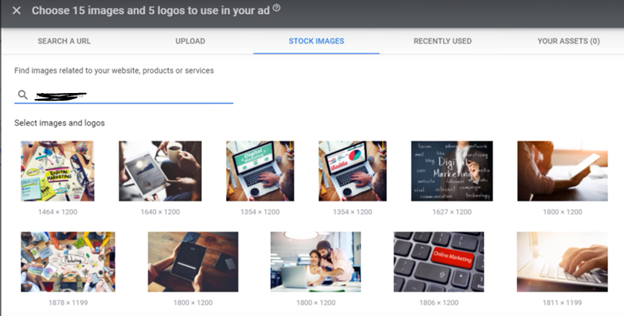
Fill Headlines and Other Details
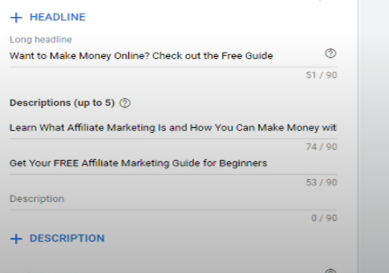
Once you are done, hit the button Create Campaign.
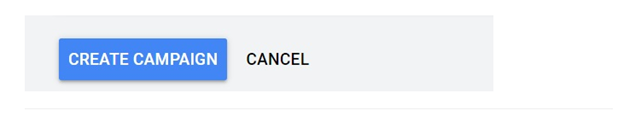
For editing the details of your Google Display ads, go to your Google Ads dashboard to choose Ads and extensions options on the page menu. Here you can see the ads along with the fields like audiences, keywords, placements, and so on to make the edits or changes.
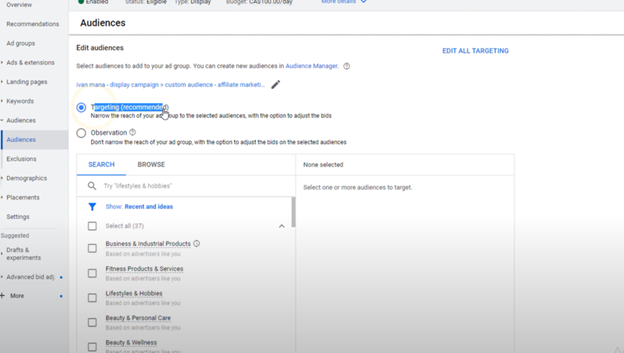
How to Create Remarketing or Retargeting Campaign with Display Ads
While Google Display ads are an effective way to get more “clicks”, it takes a customer at least 6 visits before making a purchase. Not all people convert on their first visit. That’s why you need a strong Google Ads retargeting or remarketing strategy. It enables your business to insist the potential customers back to your site to encourage them to buy.
With retargeting, you can take your ads to those people who have shown interest in your product or services to visit your webpage. These people are likely to convert.
Here we will learn how to do retargeting with Google Display parts.
But first of all, let’s find out how Google Ads Remarketing works.
Remarketing with Google Ads is done with a small snippet of code known as a “remarketing tag” that can be added to any page or page on a website. You can then build user lists for each tagged page, such as “product page list”, “home page list” and so on. When someone visits those web pages, their cookie ID will be added to the user list if they permit you to collect their cookies. User list lets you create highly targeted campaigns.
Where You Can Retarget Your Customers
There are many platforms or ways you can use for remarketing.
- Simple display remarketing is the most simple and popular remarketing method. It displays an ad to people on other sites after they have visited your site, on display ad networks like Google, Bing, and Yahoo.
- Native remarketing lets you retarget the visitors with valuable content.
- Search remarketing enables you to personalize your search ads campaign for people who have previously land your site.
- Social media remarketing shows your retargeting ads to people on social media platforms such as Twitter, Facebook, and LinkedIn after they have visited your web pages.
Here we will learn how to do remarketing with Google Display (after all, the blog is all about Google Display ads.)
How to Set Up your Google Ads Remarketing From Scratch
First of all, we need to create a remarketing tag to be added to your website or certain web pages.
Sign Into Your Google Ads Account, go to Shared Library, and choose Audience Manager.
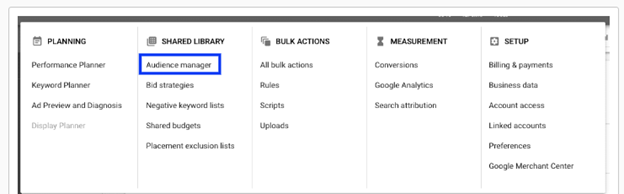
Click Audience Sources
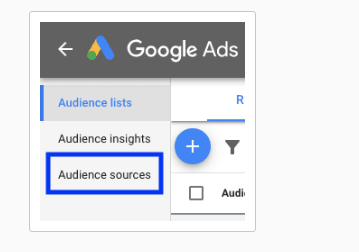
Choose the Google Ad Tag Option and Set Up Tag
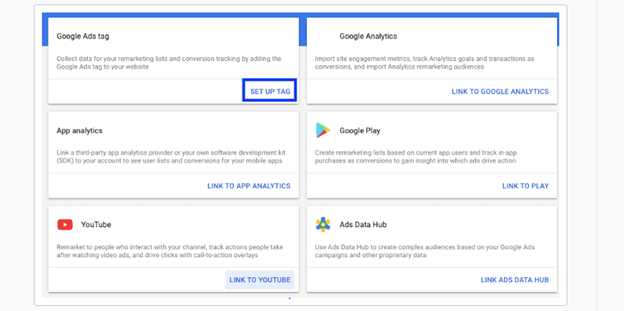
Choose “Collect Data…ads” and then your business type.
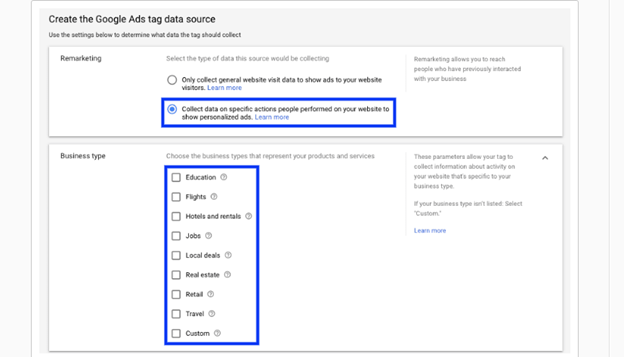
Time to Install Tag on Your Website! You can do it on your own or email it to your developer to get it inserted.
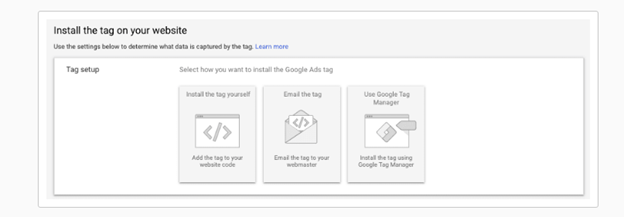
Once the Remarketing tag is set up, it is time to move the part two of the process of creating a remarketing campaign.
The process is similar as you have seen throughout the steps of launching the Google Ad Display, but with some differences. Here we are launching a new campaign.
Go to Campaign Tab. Press Blue Button to Launch New Campaign

Choose the Objective which will be Website Traffic in this case.
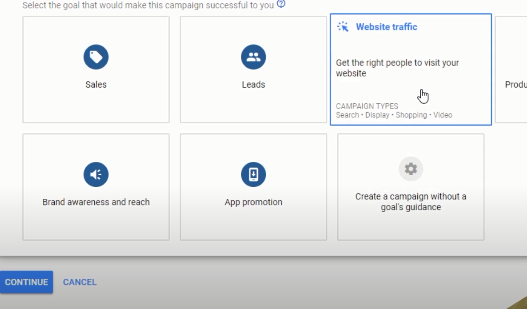
Choose Display Campaign and Standard Display Campaign.
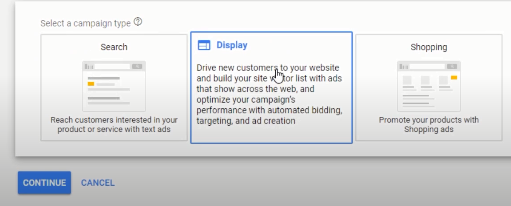
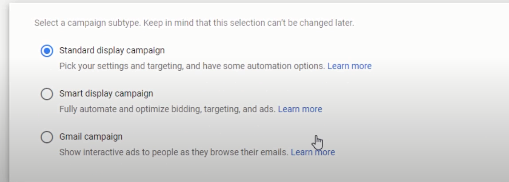
Fill in the URL of the Website. Press Continue
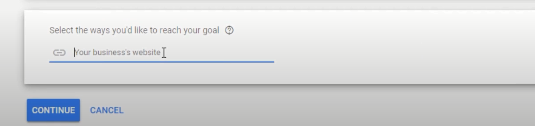
Fill the details in the sections Campaign Name, Budget, CPC, and Standard or Accelerated options.
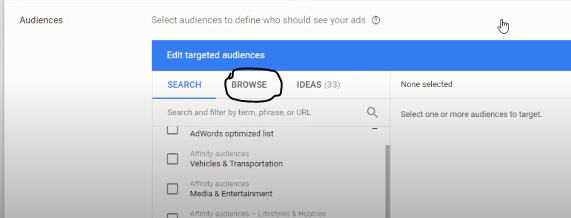
Go to Audiences Section where you can choose your target audience. And then click on the Browse section.
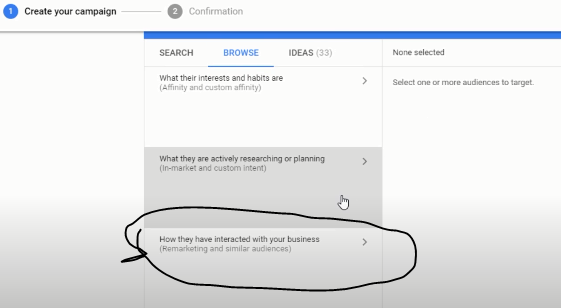
As of now, we are focusing on remarketing, we will choose the How They Have Interacted with Your Business Option. And this is where the real game of Remarketing begins. This option lets you target the users that have visited your website but didn’t make any purchase. That’s the real aim of remarketing.
You will be taken to Adwords Optimized List. As we didn’t create any list, select this list. This list contains the audience we want to retarget.
Click Create Campaign to launch your Display ad remarketing campaign.
(NOTE: Later you can customize your audience by following the sequence given below:
Go to Google Adwords Dashboard –Tools and Settings–Shared Library–Google Ads Audiences–Audience Manager–Audience List.)
Case Study: Google Display Ads
How Google Display Ads Benefit Our Interior Designer Client
About the Client:
Based in New Jersey, this client was looking to get more leads. So he approached me for online marketing. I suggested a display ads solution to rev up the sales. However, the client also wanted to keep it under the budget.
Strategy:
- Ceasing all the search campaigns to focus entirely on Google display ads to get more traffic due to the lower click cost than the traditional search methods. In fact, the major part of the budget was allocated for display ads.
- Creating a campaign according to the interest, topics, and keywords used by the target audience.
The Result:
Sales grew 50 times within 30 days.
Well, this strategy is all about focusing on only one campaign. But it might not suit all projects as it is a double edge sword. Do it only if you want to take risks for quick results. Otherwise, it is fine to invest in all marketing efforts instead of focusing on just one.
So this is all about Google display ads. Hope you would be feeling encouraged to give this marketing method a try (of course, you should). It is a useful way to promote your business to the right audience who are more likely to buy from you.

Started working as a digital marketing expert, Varun Sharma is now also a well-known digital marketing speaker – a speaker on performance development, and a trusted mentor to businesses in the digital world. His keynote expositions are based on the digital marketing theories, which provide a fascinating insight into the secrets of high performance.

